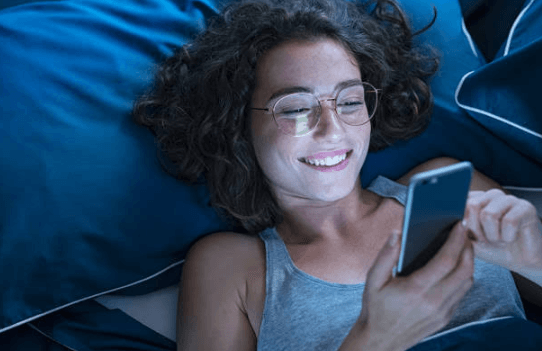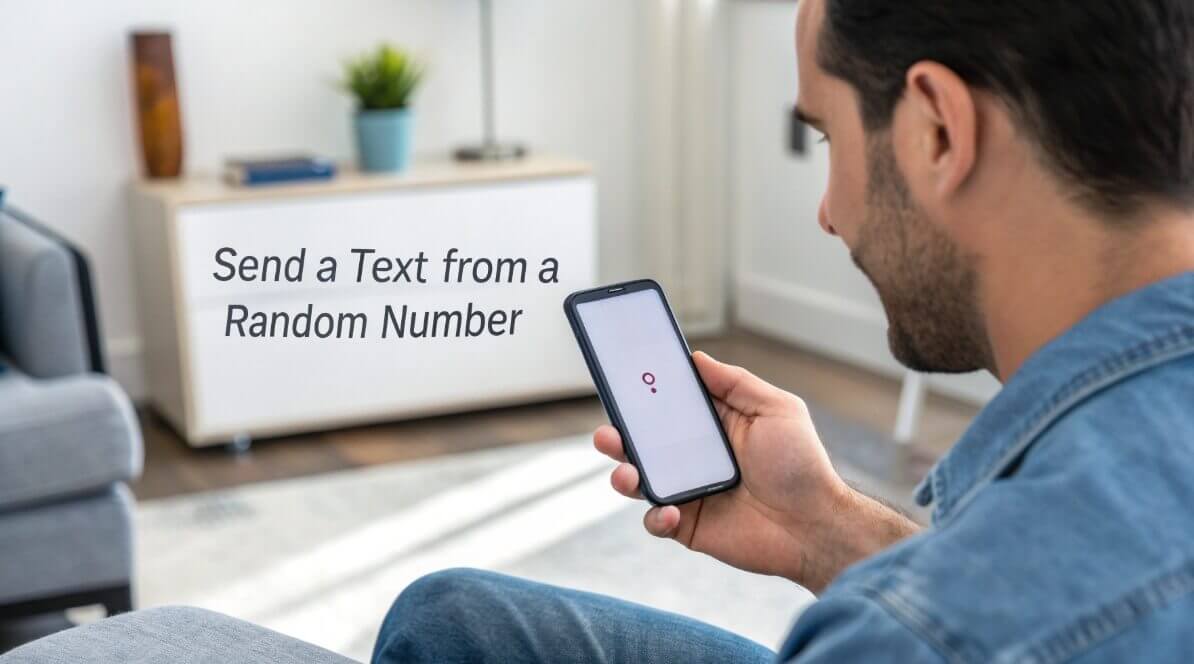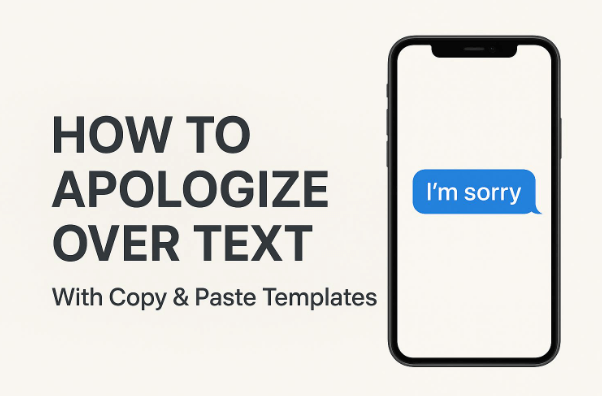Ci saranno sicuramente state un paio di occasioni in cui avresti voluto che il tuo messaggio di testo venisse recapitato a un orario specifico. Potrebbero essere messaggi di testo per sorprese o eventi speciali, come auguri di compleanno o anniversario. Potrebbero anche essere un promemoria per amici, familiari, dipendenti o clienti. Altre volte, i messaggi potrebbero essere annunci aziendali, pubblicità o campagne. Qualunque sia il motivo, sapere come programmare i messaggi di testo può essere una salvezza.
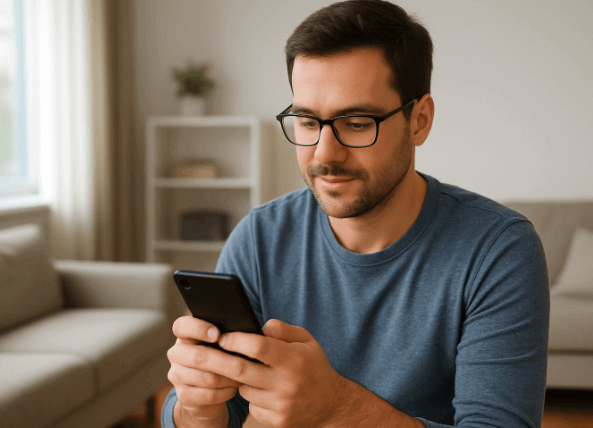
In questa guida ti spiegheremo come inviare messaggi a un orario specifico su vari dispositivi, siano essi Android, iOS o altri.
Come inviare messaggi di testo programmati su iPhone, Android e tutte le piattaforme
Pianificare i messaggi può salvare la giornata. Ecco come programmare un messaggio su diversi dispositivi per tenere sotto controllo le tue comunicazioni:
Invia un SMS di promemoria su iPhone
Di seguito sono riportate le opzioni su come inviare messaggi a un orario specifico con il tuo iPhone.
- Utilizza la funzione "Invia più tardi"
Come utente iPhone con sistema operativo iOS 18 o successivo, puoi utilizzare la funzione "Invia più tardi" su iMessage per inviare un SMS di promemoria ad amici, familiari, colleghi, clienti e dipendenti. Questa opzione è disponibile solo se il destinatario del messaggio utilizza iMessage e non SMS o RCS.
👉Passaggi:
- Aprire la sezione App Messaggi sul tuo iPhone
- Avvia un nuovo messaggio o apri una conversazione esistente con la persona a cui desideri inviare un SMS di promemoria.
- Tocca il più (+) icona.
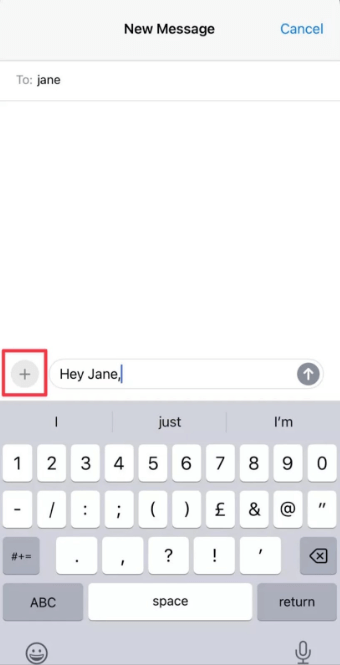
- Selezionare Invia più tardi dal menu che appare
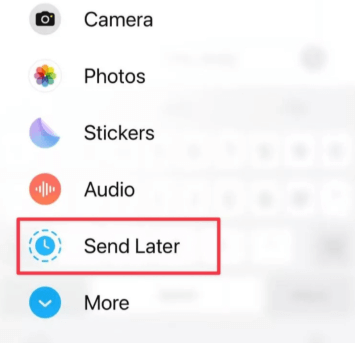
- Tocca la barra blu per aprire il pianificatore. Quindi seleziona la data e l'ora specifiche in cui desideri che il messaggio venga inviato (entro 1-14 giorni).
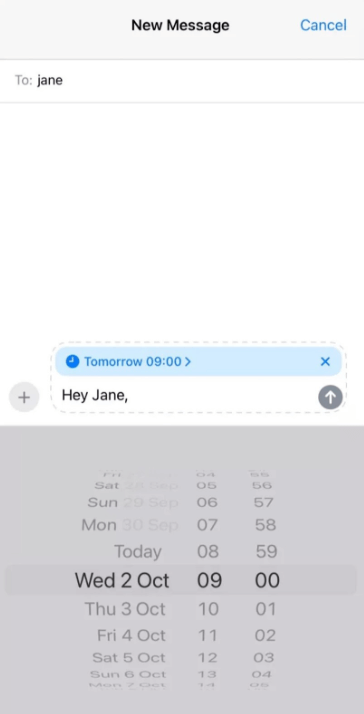
- Digita il tuo messaggio nella casella dei messaggi
- Tocca la freccia di invio per programmare il tuo messaggio
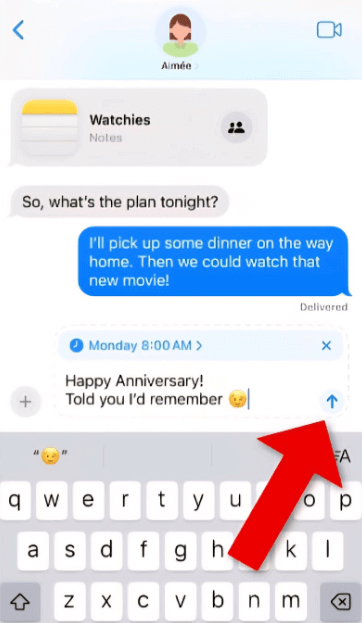
- Per confermare che il messaggio è stato programmato, il campo di testo mostrerà delle linee tratteggiate e sopra di esso apparirà l'ora di consegna del messaggio.
- Utilizzare app di testo programmate come scorciatoie
Shortcuts è un'app inclusa in tutti i dispositivi iPhone. Con essa, puoi impostare semplici automazioni, come l'invio di SMS di promemoria. Tuttavia, l'app supporta solo l'invio ripetuto di SMS con una certa frequenza: giornaliera, settimanale o mensile. Quindi, se desideri inviare l'SMS di promemoria una sola volta, dovrai eliminare l'automazione dopo l'invio del messaggio.
👉Passaggi:
- Aprire la sezione Scorciatoie app nella schermata iniziale del tuo iPhone.
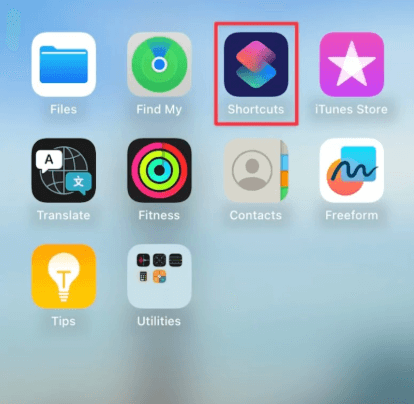
- Rubinetto Automazione nella parte inferiore dello schermo.
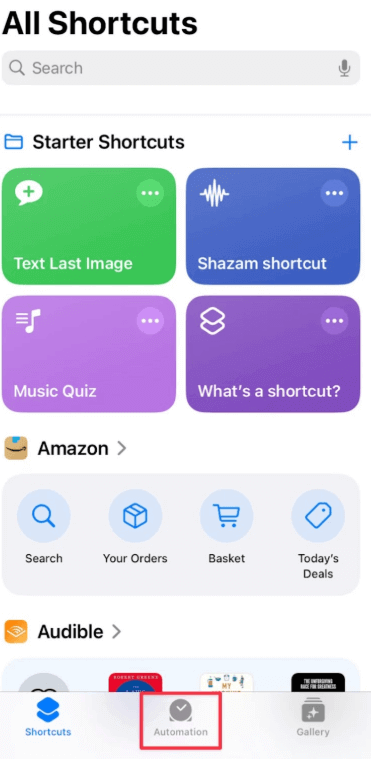
- Fare clic sul più (+) icona nella parte superiore dello schermo per creare una nuova automazione personale.
- Scegliere Ora del giorno.
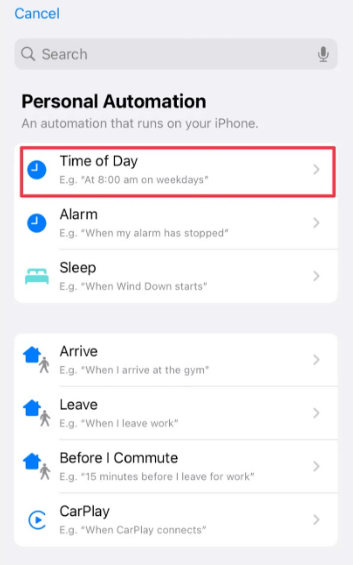
- Seleziona l'ora esatta in cui desideri che venga inviato il testo
- Scegli la routine che desideri: giornaliera, settimanale o mensile
- Se sei interessato a controllare il messaggio prima di inviarlo, attiva Esegui dopo la confermaSe non sei interessato clicca su Esegui immediatamenteQuindi tocca Prossimo nella parte superiore dello schermo.

- Selezionare Invia messaggio
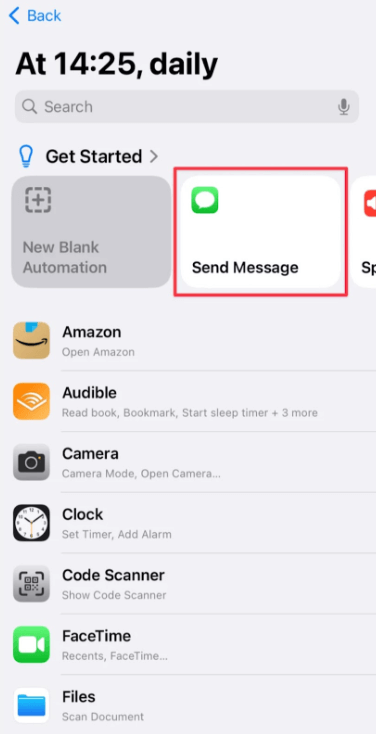
- Digita il messaggio nel campo di testo. Quindi, tocca Destinatari e seleziona il/i contatto/i a cui vuoi inviare il testo del promemoria.
- Rubinetto Fatto
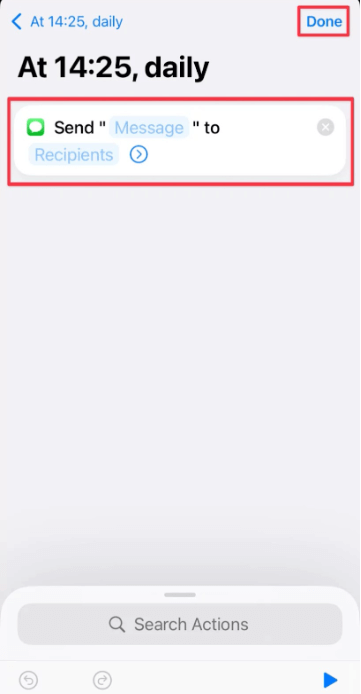
- Utilizzare l'app Promemoria dell'iPhone
Tutti i moderni dispositivi iPhone sono dotati di un'app nativa Promemoria preinstallata. L'app è progettata per aiutarti a tenere traccia di attività, appuntamenti e altre responsabilità. Pertanto, l'app Promemoria non può aiutarti a inviare un SMS di promemoria, ma può avvisarti al momento giusto.
👉Passaggi:
- Aprire la sezione Promemoria app nella schermata delle app.
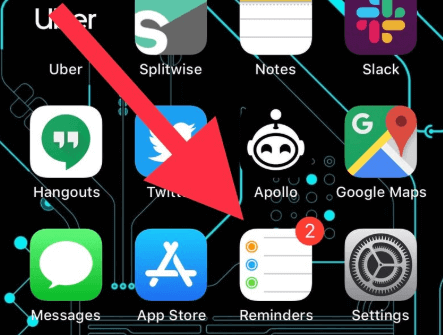
- Rubinetto Nuovo promemoria nella parte inferiore dello schermo.
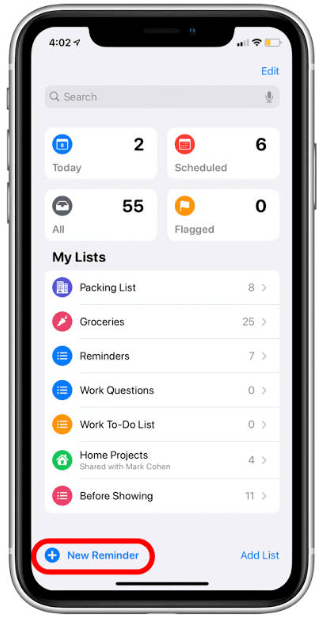
- Dai un promemoria Nome, quindi tocca Dettagli.
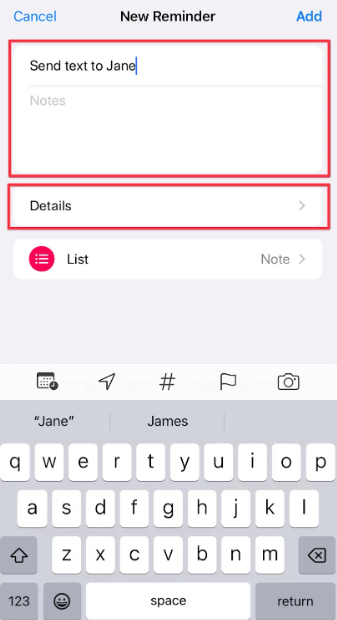
- Scegli il Data E Tempo che desideri che l'app ti ricordi di inviare il testo.

- Rubinetto Aggiungere nell'angolo in alto a destra dello schermo.
Come inviare un messaggio di testo temporizzato su Android
Scopri i seguenti modi per inviare messaggi di testo programmati sui dispositivi Android:
- Utilizza Google Messaggi
Se l'app Google Messaggi è l'app di messaggistica predefinita sul tuo dispositivo Android, puoi utilizzarla per programmare l'invio dei tuoi messaggi di testo. Tuttavia, questa opzione non è adatta per la programmazione di messaggi di lavoro, perché non supporta l'invio automatico di messaggi su base giornaliera, settimanale o mensile. Puoi programmare solo messaggi singoli.
👉Passaggi:
- Aprire la sezione Messaggi di Google app e avvia una nuova conversazione o selezionane una esistente.
- Digita il messaggio e scegli un destinatario, ma non inviarlo ancora.
- Premere a lungo il tasto Inviare pulsante.
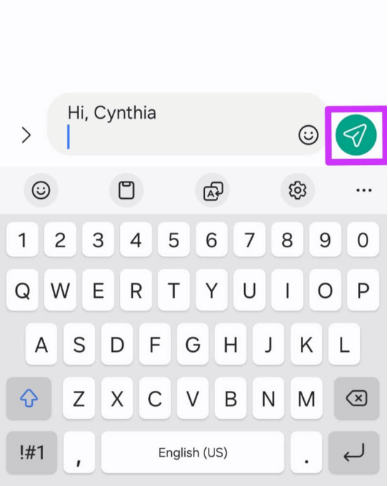
- Dopo un po' verrà visualizzata la finestra "Invio programmato".
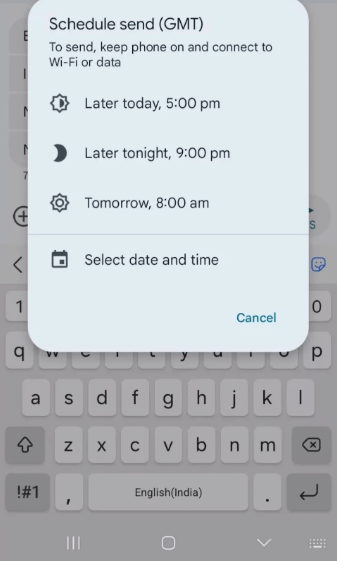
- Seleziona un orario dal menu a comparsa. Scegli tra le opzioni "Più tardi oggi", "Più tardi stasera", "Domani" o "Seleziona data e ora".
- Dopo aver selezionato la data e l'ora preferite, tocca Risparmiare.
- Infine, tocca il Inviare pulsante per programmare il tuo messaggio di testo.
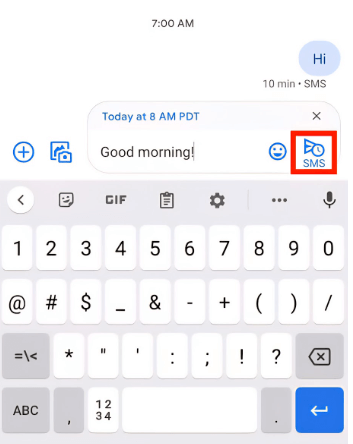
- Utilizzo di Samsung Messages
Gli utenti Samsung possono programmare l'invio dei messaggi di testo tramite l'app Samsung Messaggi. Tuttavia, proprio come Google Messaggi, può essere utilizzata solo per programmare messaggi singoli. Pertanto, non è adatta per la programmazione avanzata o per grandi volumi di messaggi.
👉Passaggi:
- Aprire la sezione Messaggi Samsung applicazione.
- Avvia una nuova conversazione o aprine una esistente.
- Digita il messaggio e scegli il destinatario, ma non inviarlo ancora.
- Tocca il più (+) segno sul lato sinistro del campo del messaggio.
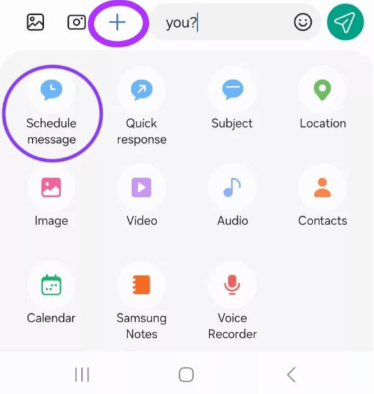
- Dalle opzioni pop-up, fare clic su Messaggio di pianificazione.
- Imposta l'ora e la data in cui desideri inviare il messaggio, quindi tocca Fatto.
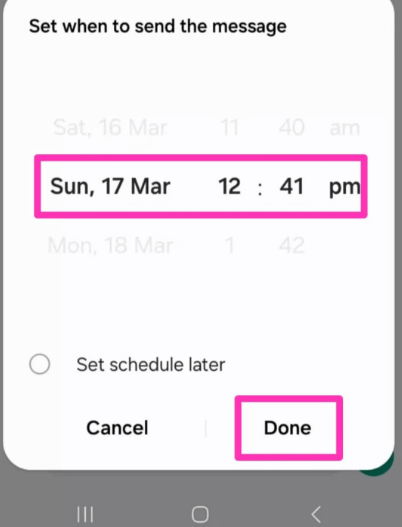
- Tocca il Inviare pulsante e il tuo messaggio verrà inviato all'ora programmata.
- Utilizzo di Google Calendar per impostare promemoria
Come utente Android, puoi utilizzare l'app Google Calendar sul tuo telefono per impostare promemoria per un orario e una data specifici in cui dovresti inviare un determinato messaggio di testo. Sebbene questa opzione non possa inviare il messaggio per te, può ricordarti regolarmente il tuo compito.
👉Passaggi:
- Aprire la sezione Applicazione Google Calendar sul tuo telefono.
- Tocca il più (+) segno nell'angolo in basso a destra dello schermo.
- Quindi seleziona Promemoria dalle opzioni pop-up.
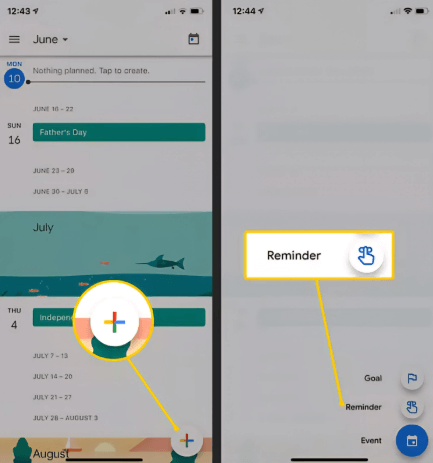
- Inserisci un nome per il promemoria (ad esempio, Invia SMS).
- Per selezionare un orario specifico per il promemoria, disattiva Tutto il giorno.
- Quindi seleziona la data preferita dal calendario e l'orario desiderato utilizzando le rotelle di scorrimento.
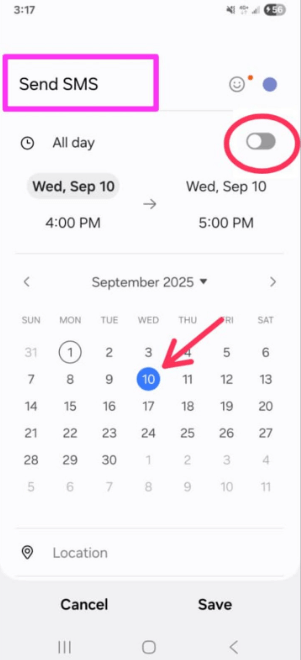
- Per ripetere un promemoria, tocca Non si ripete e scegli una delle opzioni o crea una pianificazione di ripetizione personalizzata.
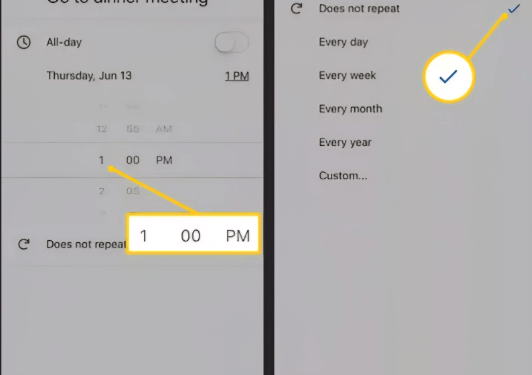
- Successivamente, tocca Risparmiare.
Invia un SMS programmato su qualsiasi telefono
Le opzioni illustrate sopra si riferiscono sia a un dispositivo iPhone che Android. Vediamo ora come inviare un SMS programmato su qualsiasi telefono.
Una delle pochissime opzioni per programmare l'invio di un SMS in modo efficace su qualsiasi telefono è tramite Anonsms. Si tratta di uno strumento online che consente di inviare SMS a un orario programmato a chiunque, in qualsiasi parte del mondo. A differenza delle altre opzioni illustrate in precedenza, Anonsms considera il fuso orario del destinatario, quindi il messaggio verrà recapitato in base all'ora locale del destinatario.
-1024x341.png)
Questa opzione è adatta sia per esigenze personali che aziendali. Puoi usarla per inviare un singolo messaggio programmato e per messaggi ripetuti. funzionalità SMS in blocco aiuta i titolari di aziende e gli addetti al marketing a svolgere senza problemi attività di marketing aziendale, pubblicità di beni e servizi e organizzare incontri con partner in tutto il mondo.
Per superare le barriere linguistiche quando si inviano messaggi di testo a persone in altri Paesi (soprattutto se si è titolari di un'azienda), Anonsms consente di inviare questi messaggi programmati in diverse lingue, come inglese, spagnolo, portoghese, italiano e tedesco.
Anonsms è conveniente, affidabile, facile da usare e sicuro. Non è necessario installare un'app, registrarsi o fornire informazioni personali. Basta inserire i numeri di telefono del/i destinatario/i, digitare il messaggio e impostare l'ora e la data di consegna.
👉Passaggi:
- Visita il Anonsmi sito web.
- Scegli il tuo preferito ID mittente.
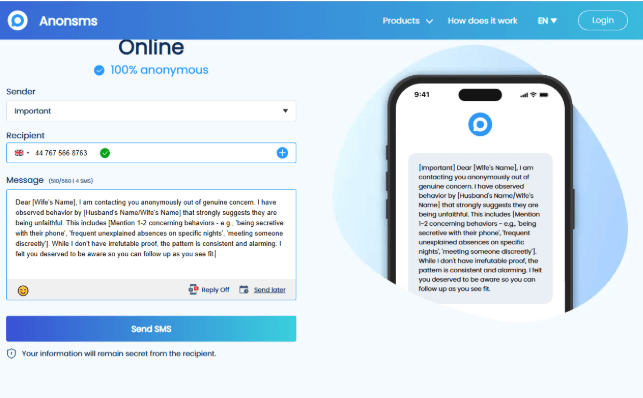
- Fare clic sul Destinatari e inserisci il numero di telefono del destinatario. Tocca il più (+) firma per aggiungere altri destinatari.
- Digita il tuo messaggio nel campo messaggio ma non inviarlo ancora.
- Tocca l'icona del calendario nell'angolo in basso a destra
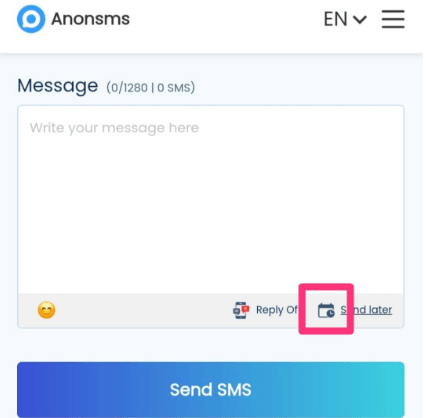
- Scegli la data e l'ora preferite, quindi tocca Confermare
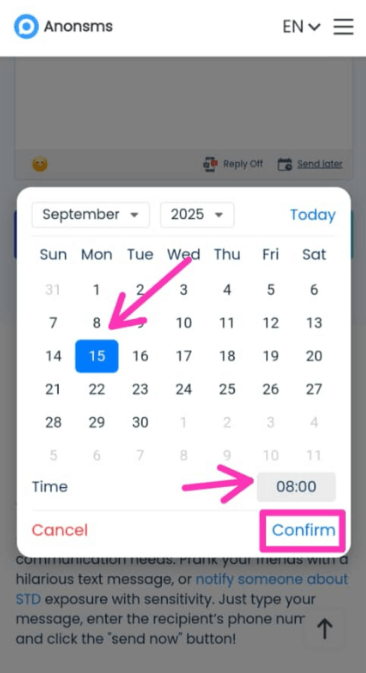
- Infine, tocca Invia SMS e il tuo messaggio verrà inviato all'orario previsto.
Conclusione
È fondamentale sapere come inviare un messaggio a un orario specifico, poiché aiuta a rimanere organizzati e a comunicare in modo efficace senza preoccuparsi del tempismo. Con le opzioni illustrate in questo articolo, ora puoi inviare messaggi al momento perfetto, ogni volta.
Non lasciarti frenare dai tempi, inizia subito a programmare i tuoi messaggi e fai in modo che le conversazioni procedano al ritmo giusto.
Domande frequenti sulla pianificazione dell'invio di un messaggio di testo
Ecco alcune domande frequenti sulla programmazione dell'invio di messaggi di testo:
- Come inviare un messaggio a un orario specifico su Instagram?
Al momento, Instagram non offre una funzionalità che consenta agli utenti di inviare messaggi a un orario specifico. Tuttavia, è possibile utilizzare promemoria o altri strumenti di pianificazione per ricevere notifiche sull'ora e la data di invio del messaggio.
- Come impostare l'invio di un messaggio a una determinata ora su WhatsApp?
WhatsApp non ha una funzione integrata che consenta di inviare un messaggio a un orario specifico. Puoi però utilizzare i promemoria (per ricevere notifiche su un messaggio programmato) o app di terze parti come SKEDit (solo su dispositivi Android).
- Esistono delle buone app per inviare SMS a un orario programmato?
Sì, ci sono alcune buone app per programmare l'invio di SMS a un orario specifico. Tra queste ci sono Google Messaggi, Shortcuts e alcune app di terze parti.

 Anonsmi
Anonsmi
 Gentell
Gentell