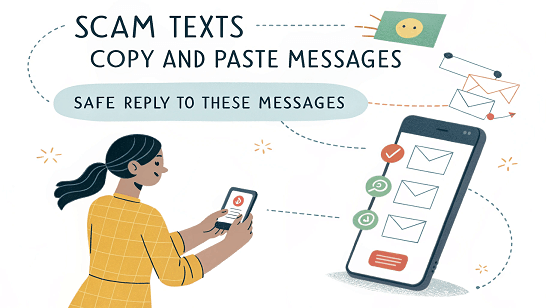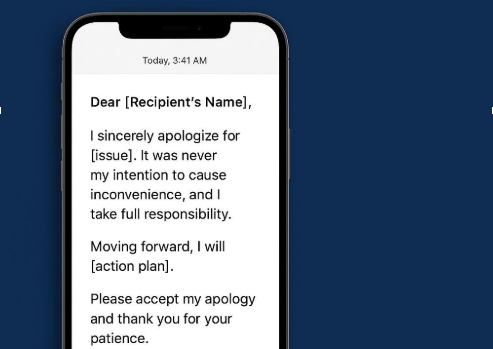Seguramente habrás querido que tu mensaje de texto se entregue a una hora específica. Podrían ser mensajes para sorpresas o eventos especiales, como felicitaciones de cumpleaños o aniversarios. Incluso podrían ser recordatorios para amigos, familiares, empleados o clientes. En otras ocasiones, los mensajes podrían ser anuncios comerciales, anuncios o campañas. Sea cual sea el motivo, saber cómo programar mensajes de texto puede ser fundamental.
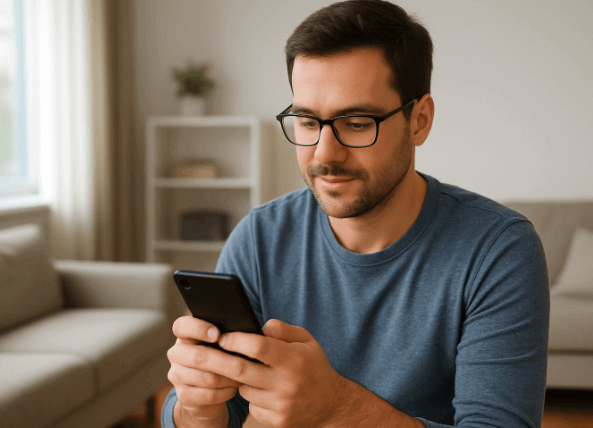
En esta guía, le mostraremos cómo enviar mensajes a una hora específica en varios dispositivos, ya sea Android, IOS u otros.
Cómo enviar mensajes de texto programados en iPhone, Android y todas las plataformas
Programar mensajes puede ser la solución. Aquí te explicamos cómo programar un mensaje de texto en diferentes dispositivos para que puedas estar al tanto de tus comunicaciones:
Enviar un mensaje de texto recordatorio en iPhone
A continuación se muestran opciones sobre cómo enviar mensajes a una hora específica con su iPhone.
- Utilice la función "Enviar más tarde"
Como usuario de iPhone con iOS 18 o una versión posterior, puedes usar la función "Enviar más tarde" de iMessage para enviar un recordatorio a tus amigos, familiares, compañeros, clientes y empleados. Sin embargo, esta opción solo está disponible si el destinatario también usa iMessage y no SMS ni RCS.
👉Pasos:
- Abra el Aplicación de mensajes en tu iPhone
- Inicie un nuevo mensaje o abra una conversación existente con la persona a la que desea enviar un mensaje de texto recordatorio.
- Toque el más (+) icono.
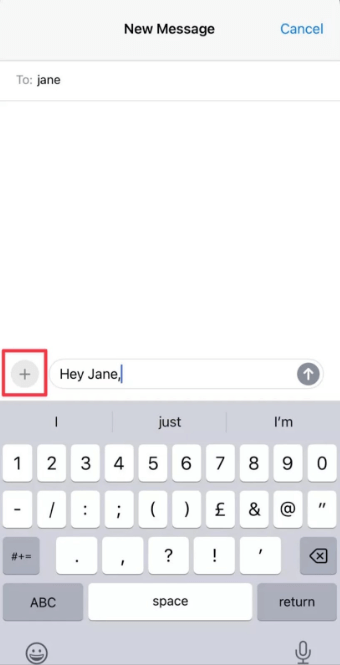
- Seleccionar Enviar más tarde desde el menú que aparece
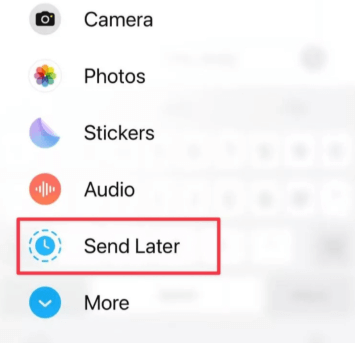
- Toca la barra azul para abrir el programador. Luego, selecciona la fecha y hora específicas en que quieres que se envíe el mensaje (entre 1 y 14 días).
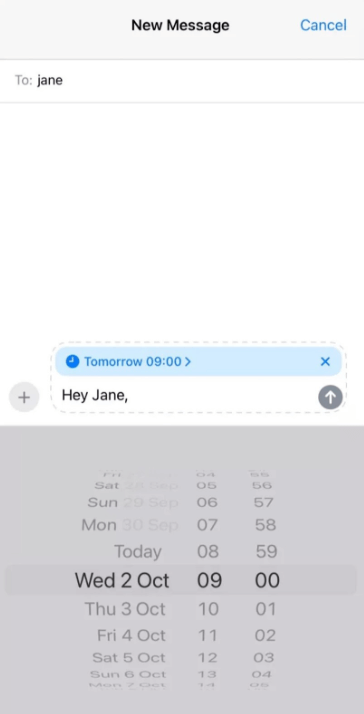
- Escriba su mensaje en el cuadro de mensaje.
- Toque la flecha de envío para programar su mensaje
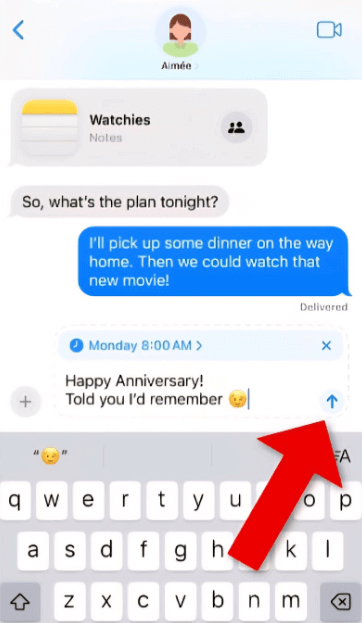
- Para confirmar que su mensaje está programado, el campo de texto mostrará líneas discontinuas y la hora de entrega del mensaje aparecerá encima.
- Utilice aplicaciones de texto programadas como Atajos
Atajos es una aplicación que viene con todos los iPhone. Con ella, puedes configurar automatizaciones sencillas, como el envío de recordatorios. Sin embargo, la aplicación solo admite el envío repetido de mensajes de texto de forma rutinaria: diaria, semanal o mensual. Por lo tanto, si solo quieres enviar el recordatorio una vez, tendrás que eliminar la automatización una vez que se entregue el mensaje.
👉Pasos:
- Abra el Atajos aplicación en la pantalla de inicio de tu iPhone.
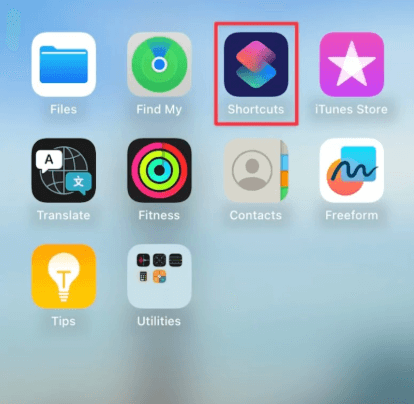
- Grifo Automatización en la parte inferior de la pantalla.
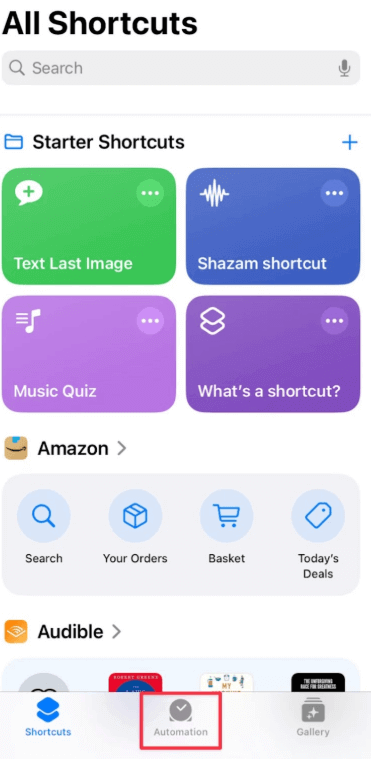
- Haga clic en el más (+) icono en la parte superior de la pantalla para crear una nueva automatización personal.
- Elegir Hora del día.
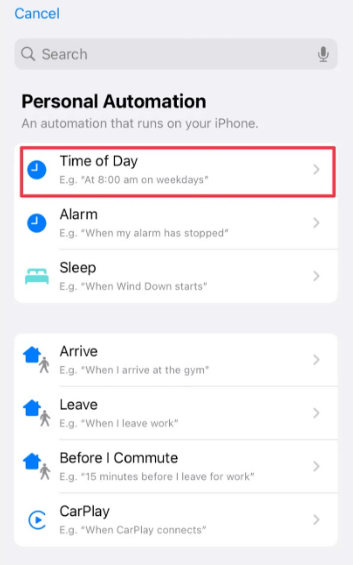
- Selecciona la hora exacta en la que quieres que se envíe el texto
- Elige la rutina que quieras: diaria, semanal o mensual.
- Si está interesado en verificar el mensaje antes de enviarlo, active Correr después de la confirmaciónSi no estás interesado, haz clic en Corre inmediatamenteLuego toque Próximo en la parte superior de la pantalla.

- Seleccionar Enviar mensaje
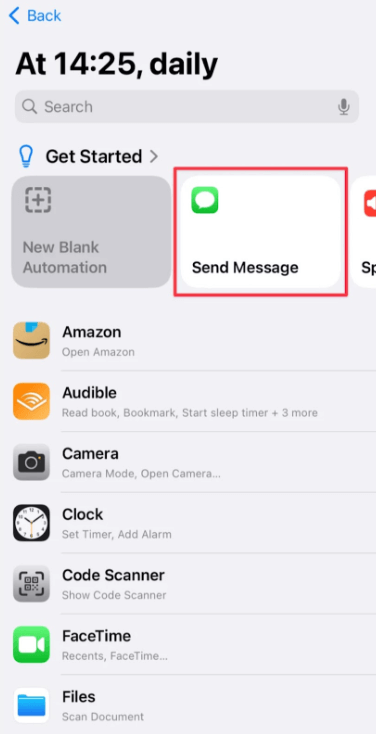
- Escribe tu mensaje en el campo de texto. Luego, pulsa Destinatarios y seleccione el(los) contacto(s) a los que desea enviar el texto recordatorio.
- Grifo Hecho
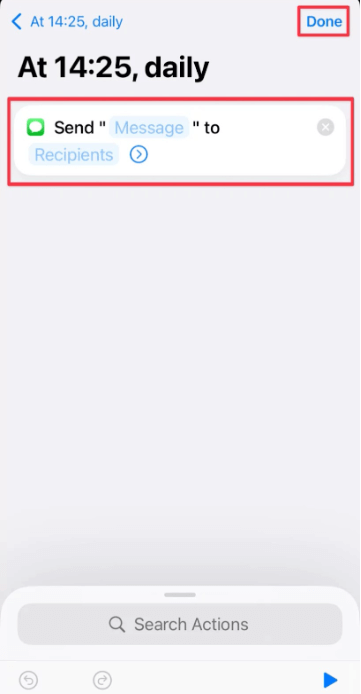
- Utilice la aplicación Recordatorios del iPhone
Todos los dispositivos iPhone modernos vienen con la app Recordatorios preinstalada. Esta app está diseñada para ayudarte a llevar un registro de tus tareas, citas y otras responsabilidades. Por lo tanto, la app Recordatorios no te permite enviar un recordatorio por SMS, pero sí te avisa en el momento justo para enviarlo.
👉Pasos:
- Abra el Recordatorios aplicación en la pantalla de aplicaciones.
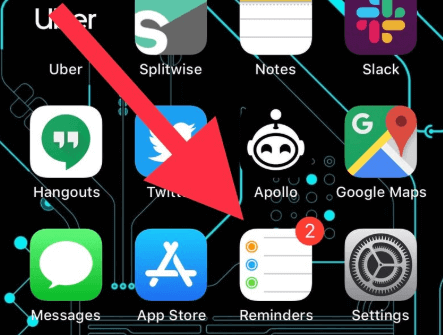
- Grifo Nuevo recordatorio en la parte inferior de la pantalla.
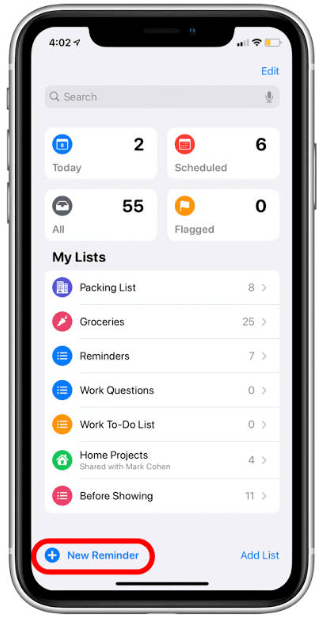
- Dale un recordatorio Nombre, luego toque Detalles.
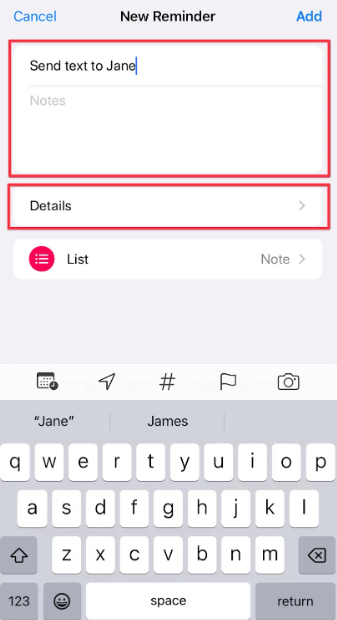
- Elige el Fecha y Tiempo que deseas que la aplicación te recuerde que debes enviar el texto.

- Grifo Agregar en la esquina superior derecha de la pantalla.
Cómo enviar un mensaje de texto temporizado en Android
Explora las siguientes formas de enviar mensajes de texto temporizados en dispositivos Android:
- Utilice Google Messages
Si la app Mensajes de Google es tu aplicación de mensajería predeterminada en tu dispositivo Android, puedes usarla para programar el envío de tus mensajes de texto. Sin embargo, esta opción no es adecuada para programar mensajes de texto comerciales, ya que no permite el envío automático de mensajes diarios, semanales o mensuales. Solo puedes programar mensajes puntuales.
👉Pasos:
- Abra el Mensajes de Google aplicación e iniciar una nueva conversación o seleccionar una existente.
- Escriba su mensaje y elija un destinatario, pero no envíe el mensaje todavía.
- Mantenga pulsado el Enviar botón.
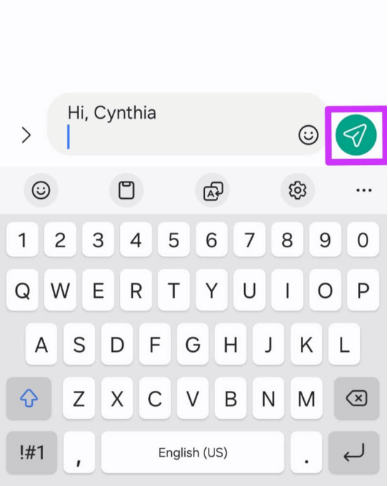
- Después de un tiempo, aparecerá la ventana “Envío programado”.
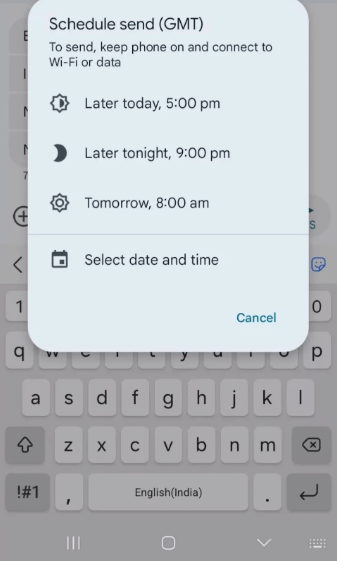
- Seleccione una hora en el menú emergente. Elija entre las opciones "Hoy más tarde", "Esta noche más tarde", "Mañana" o "Seleccionar fecha y hora".
- Después de seleccionar su fecha y hora preferidas, toque Guardar.
- Por último, toque el Enviar Botón para programar su mensaje de texto.
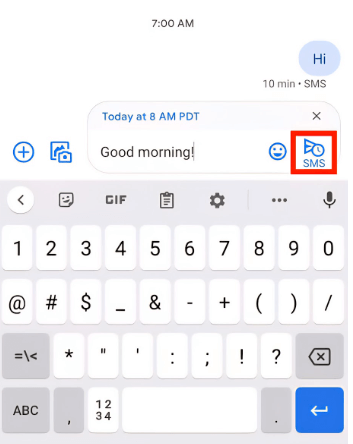
- Uso de Samsung Messages
Los usuarios de Samsung pueden programar el envío de sus mensajes de texto con la app Mensajes de Samsung. Sin embargo, al igual que Mensajes de Google, solo permite programar mensajes puntuales. Por lo tanto, no es recomendable para programaciones avanzadas o de gran volumen.
👉Pasos:
- Abra el Mensajes de Samsung aplicación.
- Inicie una nueva conversación o abra una existente.
- Escribe tu mensaje y elige el destinatario, pero no lo envíes todavía.
- Toque el más (+) Firme en el lado izquierdo del campo del mensaje.
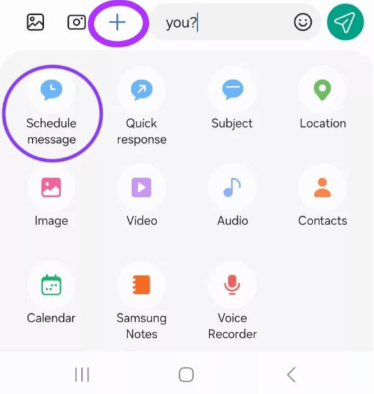
- Desde las opciones emergentes, haga clic en Mensaje de programación.
- Establezca la hora y la fecha en que desea enviar el mensaje, luego toque Hecho.
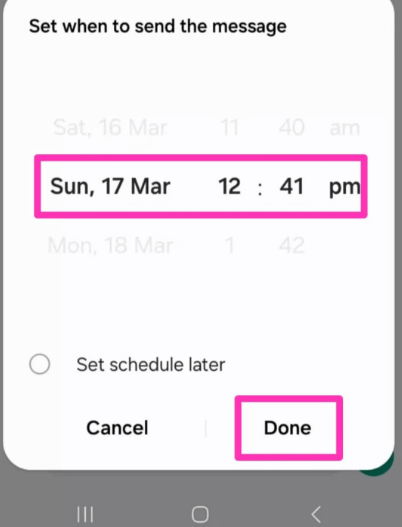
- Toque el Enviar Botón y su mensaje será enviado a la hora programada.
- Usar Google Calendar para establecer recordatorios
Como usuario de Android, puedes usar la app Google Calendar en tu teléfono para configurar recordatorios para una fecha y hora específicas en las que debes enviar un mensaje de texto. Aunque esta opción no puede enviar el mensaje por ti, puede recordarte tu tarea regularmente.
👉Pasos:
- Abra el Aplicación Google Calendar en tu teléfono.
- Toque el más (+) Firme en la esquina inferior derecha de la pantalla.
- Luego seleccione Recordatorio desde las opciones emergentes.
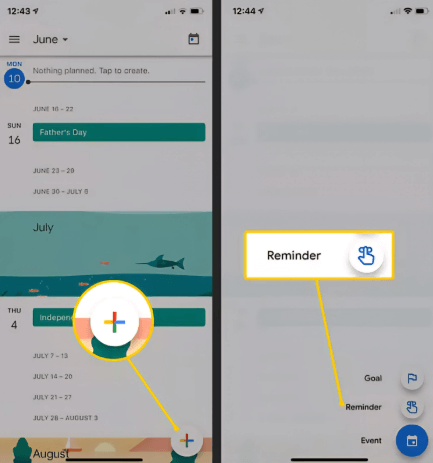
- Introduzca un nombre para el recordatorio (por ejemplo, Enviar SMS).
- Para seleccionar una hora específica para el recordatorio, desactívelo Todo el día.
- A continuación, seleccione la fecha que prefiera en el calendario y la hora que prefiera utilizando las ruedas de desplazamiento.
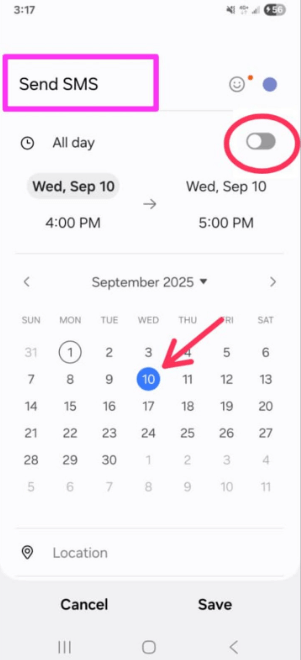
- Para repetir un recordatorio, toque No se repite y elija cualquiera de las opciones o cree un programa de repetición personalizado.
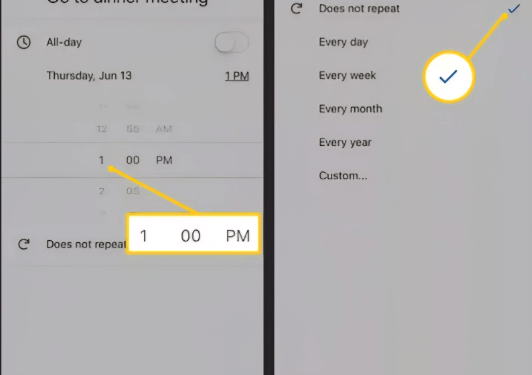
- Después, toca Guardar.
Envía un mensaje de texto temporizado a cualquier teléfono
Las opciones mencionadas anteriormente corresponden a dispositivos iPhone o Android. Ahora, exploremos cómo enviar un mensaje de texto con tiempo en cualquier teléfono.
Una de las pocas opciones para programar el envío de un mensaje de texto de forma eficaz en cualquier teléfono es Anonsms. Se trata de una herramienta en línea que permite enviar SMS a una hora programada a cualquier persona, en cualquier lugar del mundo. A diferencia de otras opciones mencionadas anteriormente, Anonsms considera la zona horaria del destinatario, por lo que el mensaje se entregará según su hora local.
-1024x341.png)
Esta opción es adecuada tanto para necesidades personales como profesionales. Puede usarla para enviar un mensaje de texto programado una sola vez y para mensajes repetidos. función de SMS masivos Ayuda a propietarios de empresas y comercializadores a realizar sin problemas marketing empresarial, publicidad de bienes y servicios y organizar reuniones con socios en todo el mundo.
Para superar las barreras lingüísticas al enviar mensajes de texto a personas en otros países (especialmente como propietario de un negocio), Anonsms le permite enviar estos mensajes de texto programados en varios idiomas, como inglés, español, portugués, italiano y alemán.
Anonsms es rentable, confiable, fácil de usar y seguro. No necesitas instalar una aplicación, registrarte ni proporcionar información personal. Simplemente introduce los números de teléfono del/de los destinatario(s), escribe tu mensaje y establece la fecha y hora de entrega.
👉Pasos:
- Visita el Anonsms sitio web.
- Elige tu preferido ID del remitente.
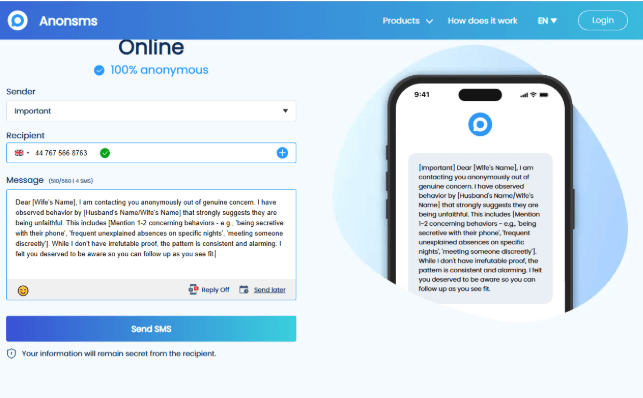
- Haga clic en el Destinatarios e ingrese el número de teléfono del destinatario. Toque el más (+) Firme para agregar más destinatarios.
- Escriba su mensaje en el campo de mensaje, pero no lo envíe todavía.
- Toque el icono del calendario en la esquina inferior derecha
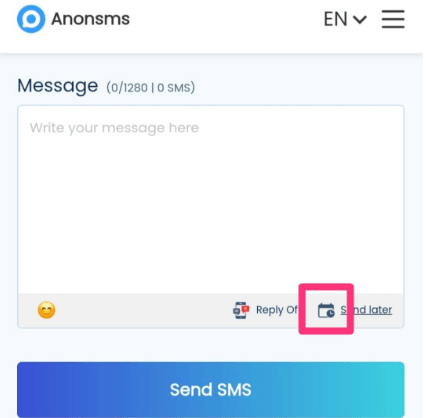
- Elija su fecha y hora preferidas, luego toque Confirmar
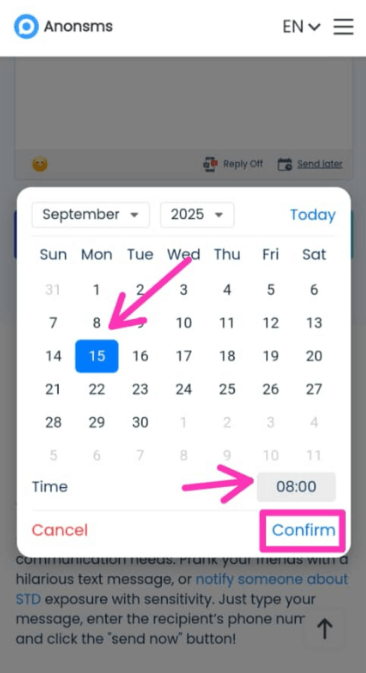
- Por último, toque Enviar SMS y su mensaje será enviado a la hora programada.
Conclusión
Es fundamental saber cómo enviar un mensaje a una hora específica, ya que te ayuda a mantenerte organizado y comunicarte eficazmente sin preocuparte por el tiempo. Con las opciones que se describen en este artículo, ahora puedes enviar mensajes en el momento perfecto, siempre.
No dejes que el tiempo te detenga, comienza a programar tus mensajes ahora y mantén las conversaciones fluyendo a tiempo.
Preguntas frecuentes sobre la programación del envío de un mensaje de texto
A continuación se presentan algunas preguntas comunes sobre la programación del envío de mensajes de texto:
- ¿Cómo enviar un mensaje a una hora determinada en Instagram?
Actualmente, Instagram no cuenta con una función que permita enviar mensajes a una hora específica. Sin embargo, puedes usar recordatorios u otras herramientas de programación para recibir notificaciones sobre la fecha y hora de envío.
- ¿Cómo configurar un mensaje para que se envíe a una hora determinada en WhatsApp?
WhatsApp tampoco cuenta con una función integrada para enviar un mensaje a una hora determinada. Sin embargo, puedes usar recordatorios (para recibir notificaciones sobre un mensaje programado) o aplicaciones de terceros como SKEDit (solo en dispositivos Android).
- ¿Existen buenas aplicaciones para enviar SMS a una hora programada?
Sí, existen algunas buenas aplicaciones para programar el envío de SMS a una hora específica. Entre ellas se incluyen Mensajes de Google, Atajos y algunas aplicaciones de terceros.

 Anonsms
Anonsms
 Caballero
Caballero