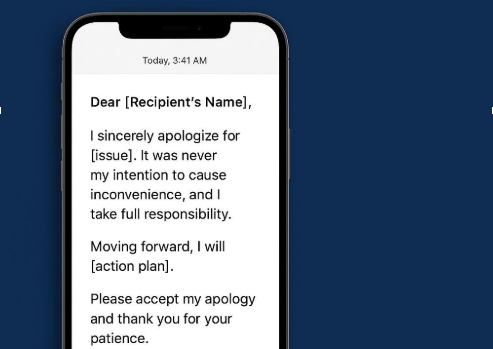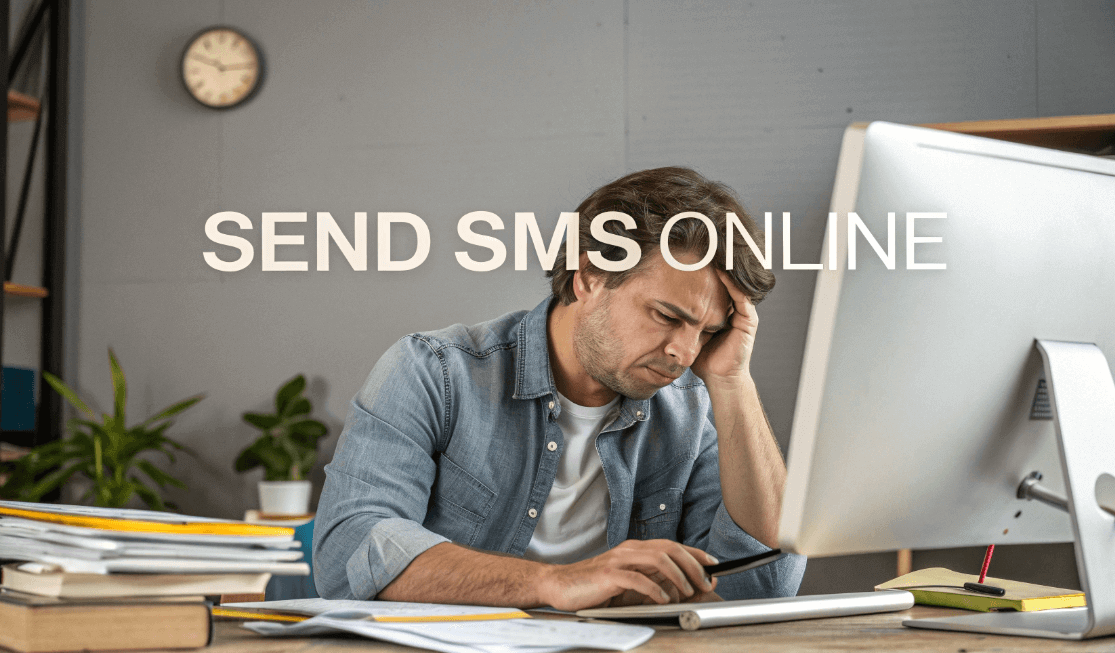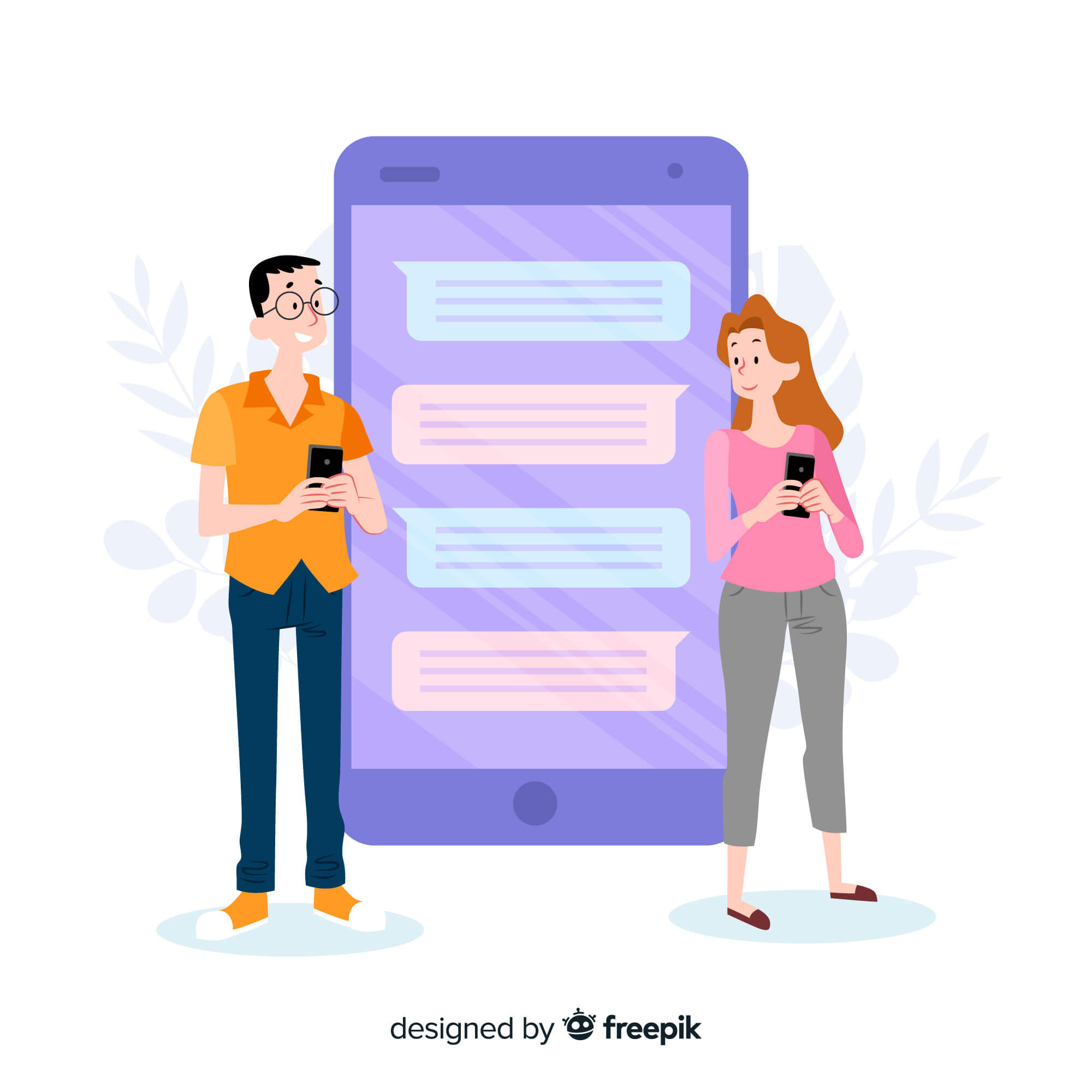All phone brands, especially iPhones, usually experience updates, making how to send songs via text messages change. This has led to confusion among many people, wondering how to navigate the recent visual effects when sending music through text.
And this simple act can sometimes result in frustration when confronted with technical roadblocks like file size limitations that prevent the complete song from sending or compatibility issues between different phone models.
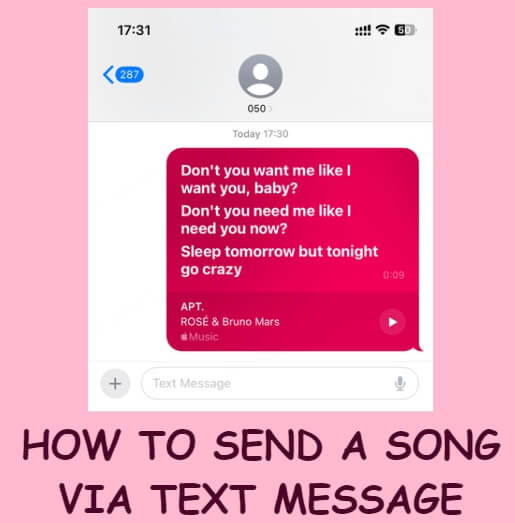
This guide answers how do you send a song via text on any device, without facing any barrier.
Can You Send Songs Directly via Text?
Yes, you can send songs directly via text, and this can be done through 2 main ways: SMS and MMS.
- SMS, which stands for Short Messaging Service, can send text of 160 characters or less. It’s possible to send songs via SMS, but the music file will appear as a link.
- MMS, which stands for Multimedia Messaging Service, can send longer text (1,600 characters). It supports sending media files, such as audio, images, and videos. Songs sent through MMS will appear directly in the body of the message and not as a link.
All carriers have a limited file size, with most ranging from 300 KB to 1.2 MB. This makes it difficult to send complete songs directly via text. What you can send directly in full via text are short audio clips (typically under 30 seconds) or voice messages.
The good news, however, is that there are numerous solutions on how to add music to text messages without any limitation.
How to Send a Song via Text Message?
To answer your question: “can you add music to a text message?” Below are reliable ways to add music in text messages on any device, whether iPhone or Android.
For iPhone Users
How to add music to a text message on iPhone can be done in several ways. This includes iMessage app, Apple Music link, audio conversion to short clip, and streaming services.
Method 1: Use iMessage App
Apple has included a new feature in Apple Music that lets you share music lyrics via iMessage. This feature is available for iPhone users using iOS 14.5. If you are looking for how to show text like of song in text message, this is the way.
The new feature lets you share as much as 5 lines of a song’s lyrics, allowing you to communicate your feelings comprehensively to others and make understandable jokes.
👉Follow these steps for how to send lyrics in iMessage:
- Open Apple Music and play the song. Check if the song lyrics are available.
- Long-press a line in the lyrics you’d like to share. You can select as many as 5 lines.
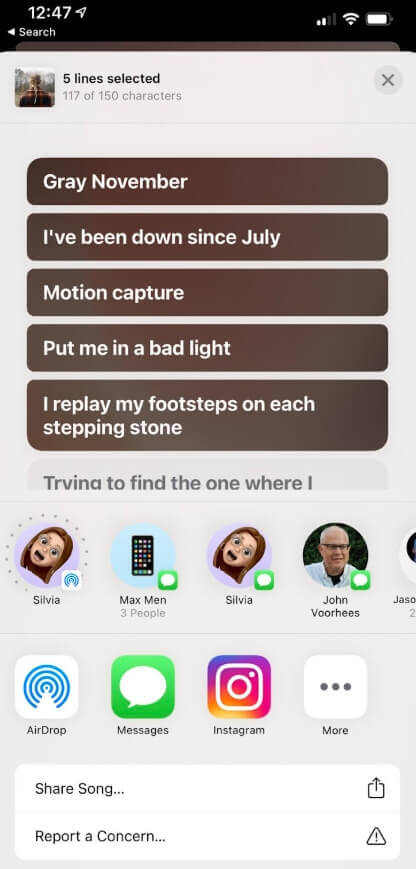
- The share menu appears. Click on Messages and the lyrics will be sent via iMessage with a link to the Apple Music track in case the recipient wants to play the full song for themselves.
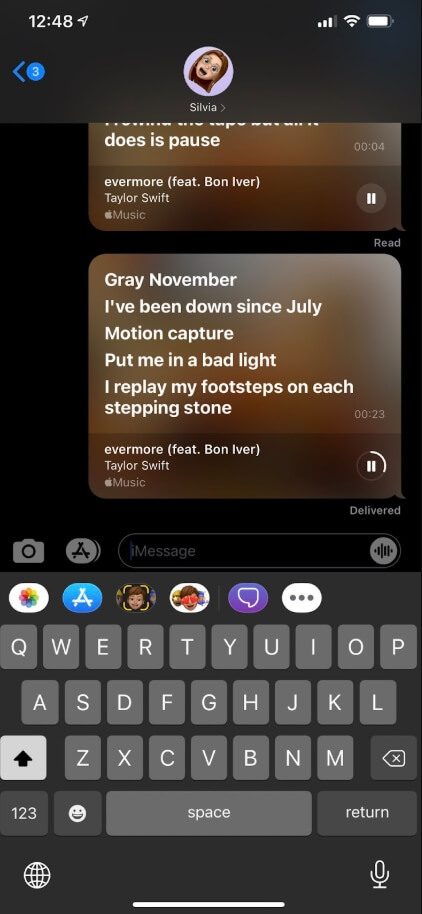
Method 2: Share via Apple Music Links
Another way to send a song via text using Apple Music is to share the link to the track. While this does not display the song lyrics in the text as the previous method, the recipient can click the link to play the song.
👉Here’s how to send a song via text message using Apple Music links:
- Open Apple Music and find the song you want to send.
- Tap on the 3 dots (…) near the song and select Share.
- Click on Messages to automatically paste the song link to your text message.
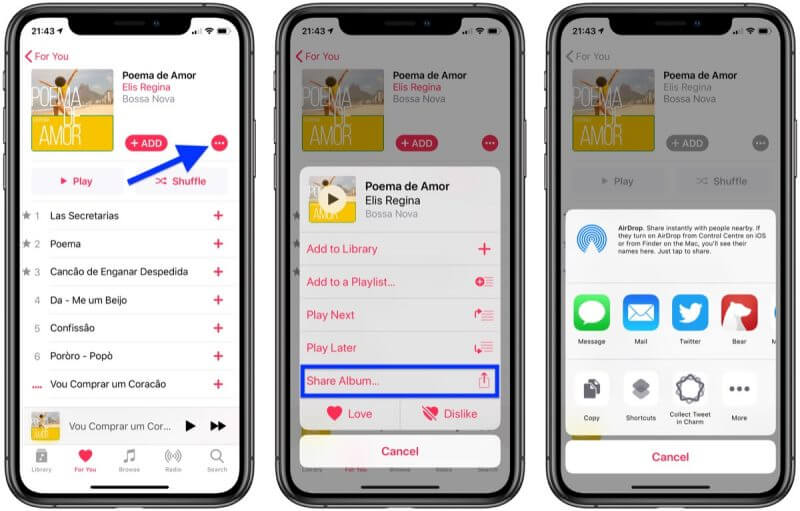
‼️NOTE: If the song is marked as “Premium,” the recipient will have to subscribe to Apple Music to listen to the song (if he/she is not yet a subscriber).
Method 3: Convert Audio to a Short Clip and Attach via MMS
As mentioned earlier, there are limitations to the file size that can be sent through text messages. So to successfully send the song via MMS, it’s recommended that you convert the audio to a short clip. This involves using apps like Audio Compressor – MP3 Shrink or online tools like Media.io or ArtThinker to compress the music.
But first, you have to download the song to your device and upload it on any reliable compressor to reduce it to a short clip. Then, you can send the song clips for text messages.
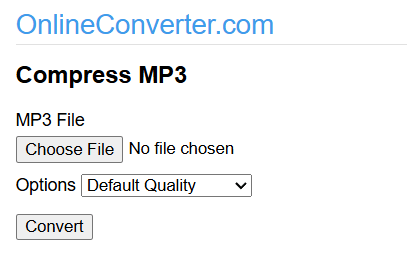
Method 4: Use Streaming Services
Beyond making it easier to listen to your favorite music, streaming services have made sharing songs very seamless. Streaming platforms like Spotify, YouTube Music, and iTunes have a Share button that allows you to send songs to other apps, including Messages.
👉How do you send a song via text message using streaming services? Follow these steps:
- Open the streaming platform app and find the song you want to send.
- Click on the Share button. It’s often indicated as 3 dots or an arrow.
- When the share options come up, select Messages, and the song link will be automatically pasted to your Messages app.
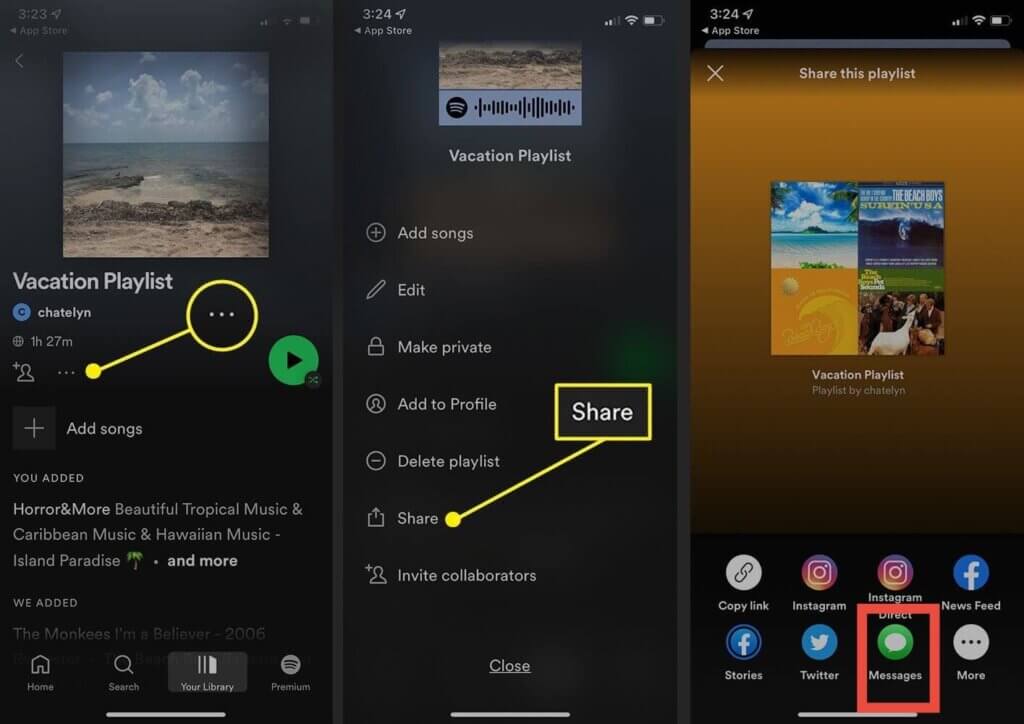
For Android Users
Sharing a song on Android is very simple and can be done via 2 methods: Message app and streaming platforms.
Method 1: Attach Audio Files via Google Messages
This involves using your phone’s default message app. The song you want to share must have been downloaded on your device and compressed if the size is too large.
👉Here’s how to text a song to someone via Google Messages app:
- Open the Messages app and select the conversation tab of the person you want to send the song.
- Click the + sign that’s close to the typing bar. Then, select Files or Audio (depending on your app version).

- Find and select the song. Then, send.
Method 2: Share Streaming Platform Links
Just like iPhones, you can also share songs with people via text messages by using streaming platforms links. Whether you prefer Spotify, YouTube Music, iTunes, or any other popular streaming platform, they all have a Share button that allows you to send the track link to people via Messages.
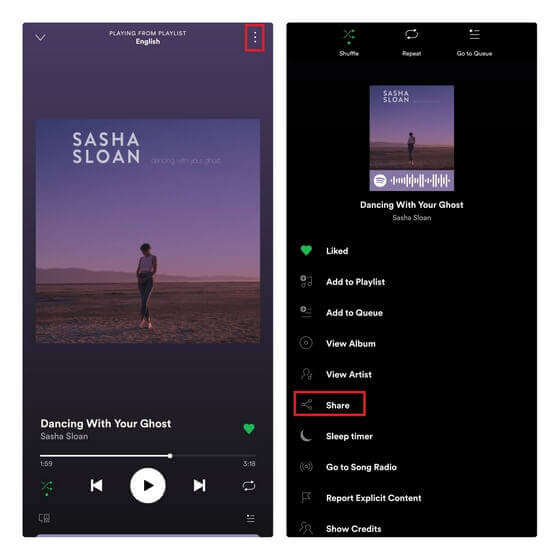
Universal Methods
There are additional methods that can be used on both iPhones and Android. They work seamlessly on any device, especially when you have a song that has a large size and you don’t want to compress it.
Method 1: Use Cloud Storage Links
Cloud storage services like iCloud, Google Drive, and Dropbox let you bypass the usual file size restriction, and allow you to send the song through text messages. iCloud is excellent for iPhone users, Google Drive is efficient for Android, and Dropbox works seamlessly on both devices.
First, you have to download the song to your device. Then, upload to any of these cloud storage services. You will get a shareable link that can be sent through text.
👉Using Google Drive as a case study, this is how to send a song via text message:
- If you don’t have Google Drive installed on your device already, download and install it.
- Click File upload and select the song.
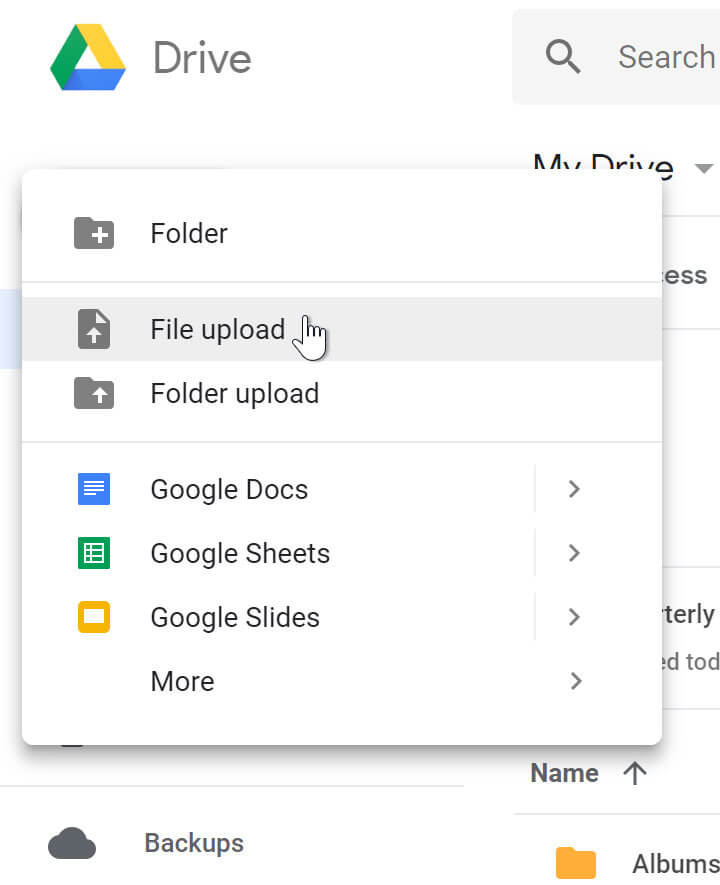
- After the song is uploaded, generate a shareable link. Click on the 3 dots in front of the file > Manage access > Anyone with the link > Anyone with the link.
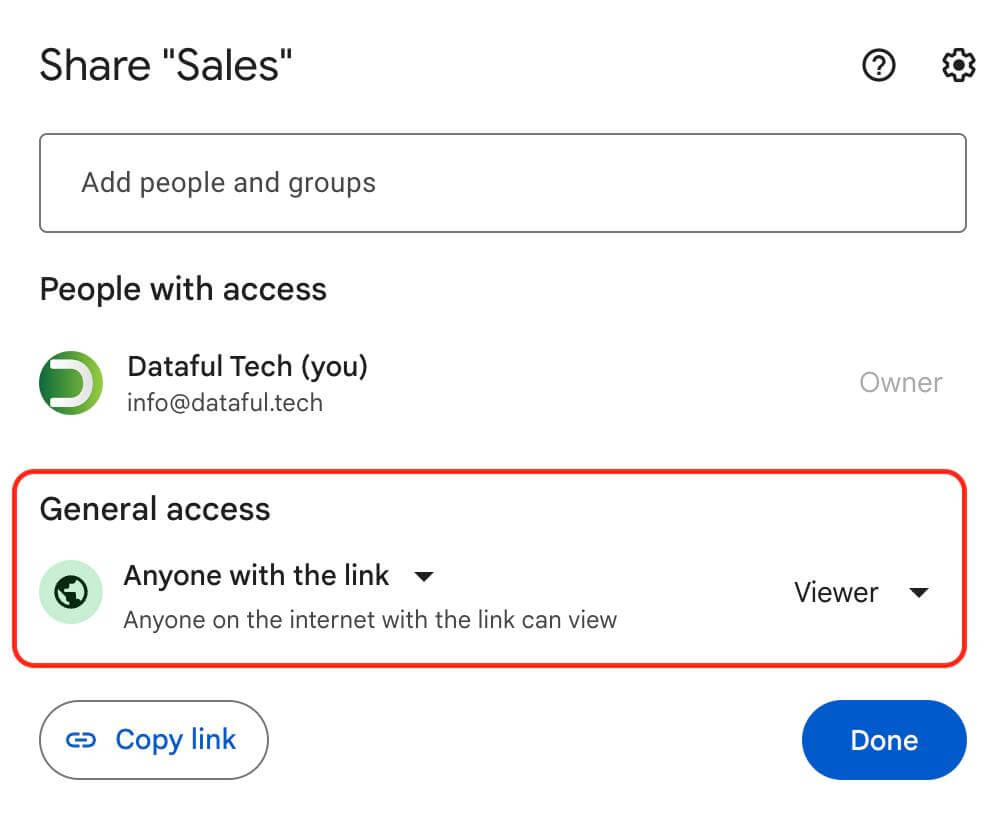
- Copy and paste the link into your text message.
Method 2: Use Song-Sharing Websites
Not all songs are on streaming platforms, particularly songs that are privately created by you or someone you know.
You can still share them via text messages using song-sharing websites like sendthesong.xyz. These websites allow you to upload the song to their server and generate a unique link that can be sent through text message.
👉How do you send a song via text using sendthesong.xyz? Follow these steps:
- Go to the sendthesong.xyz website and select Tell Your Story.
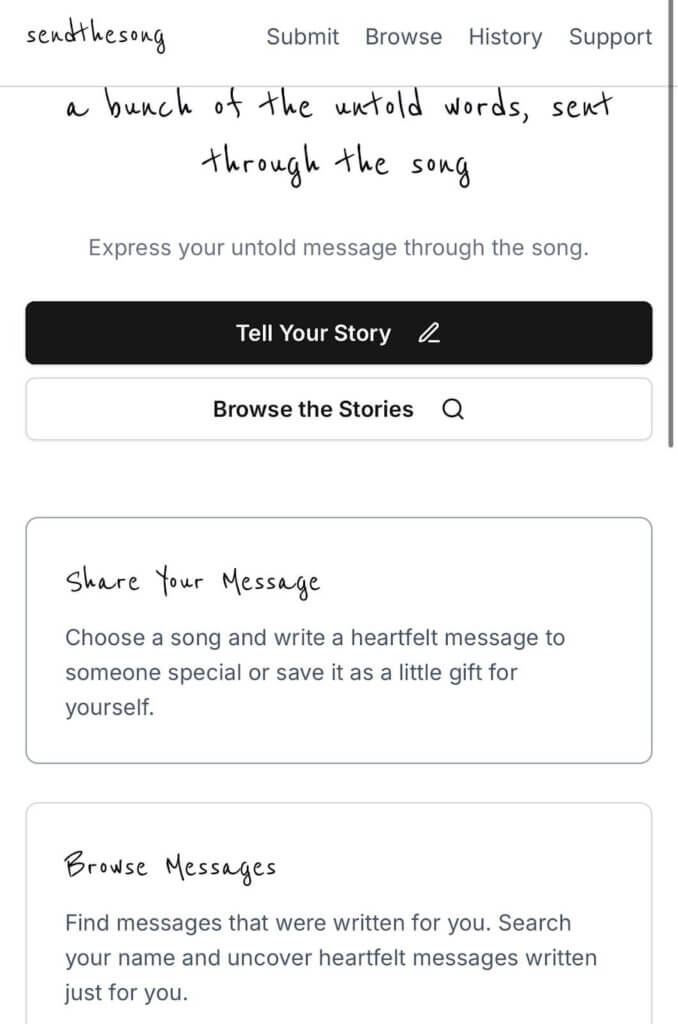
- Enter the recipient’s name, the message, and select the song. Then, click Submit.
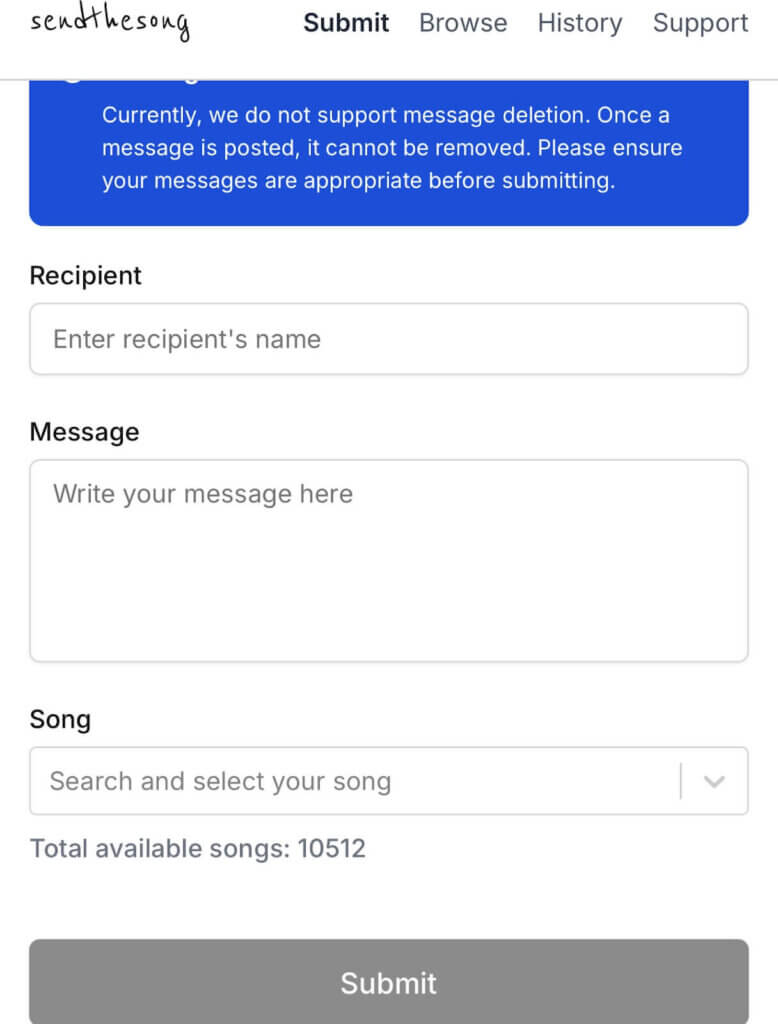
- A link will be generated. Copy and paste the link in your text message, and send.
Creative Ideas for Music-Themed Texts
Music adds a touch of creativity to text messages, changing an ordinary conversation into long-lasting memories. Below are some music-themed texts that convey emotions, which can’t be expressed alone by words:
1.Text Anthems: Popular Songs to Share
Depending on the moment or celebration, here are top songs you can incorporate as text anthems:
🎂Birthdays:
- “Birthday” by Katy Perry.
- “Forever Young” by Alphaville.
- “Good as Hell” by Lizzo.
💪Motivation/Encouragement:
- “Stronger” by Kelly Clarkson.
- “Rise Up” by Andra Day.
- “Unstoppable” by Sia.
🎉Holiday:
- “All I Want for Christmas is You” by Mariah Carey.
- “Island in the Sun” by Weezer.
- “Just the Way You Are” by Bruno Mars.
2.Funny Song Lyric Texts
These are some funny song lyric text messages you can send:
- When someone’s late: “Hello from the other side… of town because I’m stuck in traffic!”
Song reference: “ Hello” by Adele
- When asking for a favor: “Baby, baby, baby… could you pick up milk on your way home?”
Song reference: “Baby” by Justin Bieber
- For household reminders: “We will, we will… take out the trash!”
Song reference: “We Will Rock You” by Queen
- When making plans: “Let’s go together and feel alright… at the coffee shop at 5?”
Song reference: “One Love” by Bob Marley
- When apologizing: “Sorry seems to be the hardest word… but I mean it!”
Song reference: “Sorry Seems to be the Hardest Word” by Elton John
3.Song Clips for Specific Occasions
Here are a few lines from various songs that can be integrated into messages for several occasions:
- “Today’s is the day we’ve been waiting for
Let’s get together and celebrate”
Occasion: For Celebrations
- “Don’t stop believing
Hold on to that feeling.”
Occasion: For Motivation
- “Remember when we couldn’t stop laughing
That moment frozen in time”
Occasion: For Inside Jokes
- “Time keeps on ticking, ticking
Into the future”
Occasion: For Reminders
- “Thank you for being a friend
Traveled down the road and back again”
Occasion: For Gratitude
Conclusion
Now that we’ve provided various solutions on how do you send a song via text, you can share your favorite music with friends and include funny lyrics in your text messages. Whether you’re sending from Android, iPhone, or any other device, these solutions will make your music sharing experience in text messages enjoyable.
FAQs about Sending Songs via Text Message
Still have some questions about how do you send a song via text? Here are answers to some users’ frequently asked questions to help you understand better.
1️⃣How to Share Lyrics on Spotify?
👉Follow these steps to share lyrics on Spotify:
- Open Spotify and play the song you want to share.
- Scroll down to see the lyrics. Then, click SHARE.
- Select the lyrics you want to send and click SHARE.
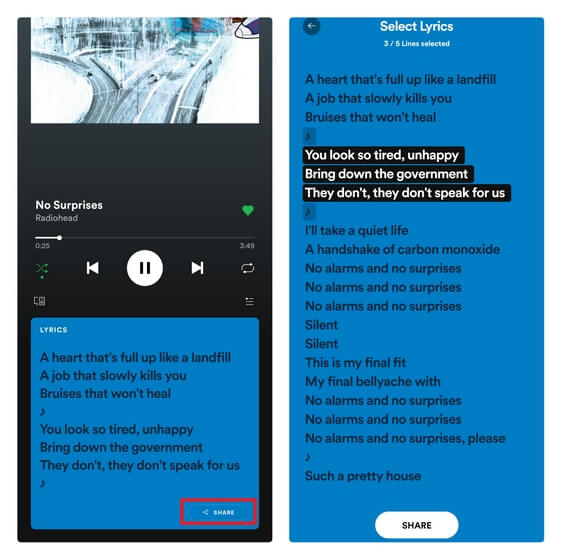
- Choose to send via Message or any social media app.
- The recipient will receive a link that opens directly to that lyric portion of the song.
2️⃣What’s a Good Prank Song Text?
There are essentials of a good prank song text. They include:
- Start with a serious tone that matches your normal texting style. Then, create humor; not offensive or hurtful.
- Gradually incorporate recognizable lyrics that fit the situation.
- Continue until the recipient realizes it’s a song lyric. Use songs with repetitive choruses that become obvious.
3️⃣Why Won’t My Audio File Send?
The common reasons why audio file might not send could be caused by:
- Audio Format: If the music is not formatted in a compatible file type, it may not send. MP3 is a popular and usually compatible format. You can change the file type to MP3 using free websites tools like CloudConvert or Zamzar.
- Locked Songs: Platforms like iTunes and Apple Music sometimes have special locks on a category of songs, which may make them unable to share freely. Only subscribers can share those songs. So you would have to subscribe.
- Insufficient Credit: Other times, your audio file may fail to send because you don’t have enough credit to process the text message, causing your mobile carrier to put a stop to it.

 Anonsms
Anonsms
 Gentell
Gentell